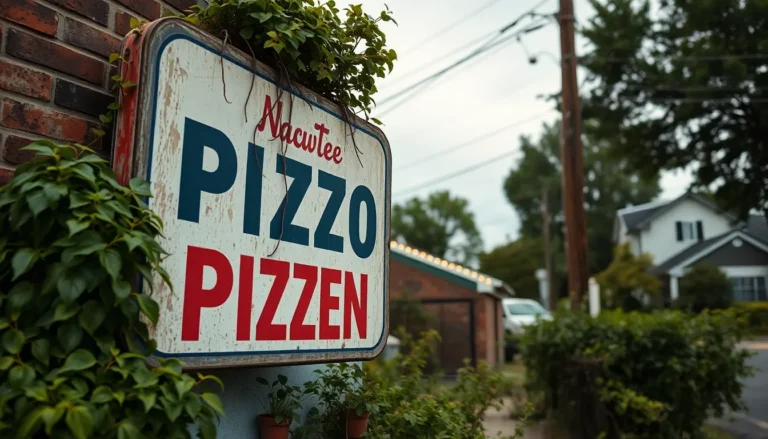Table of Contents
ToggleEver found yourself staring at a photo filled with foreign text, wondering what it all means? You’re not alone. Translating images can feel like trying to decipher hieroglyphics without a Rosetta Stone. Luckily, iPhones come equipped with some nifty tools that can turn that puzzling picture into plain English—or whatever language you need.
Imagine snapping a shot of that quirky menu in Paris or a street sign in Tokyo and instantly understanding it. With just a few taps, you can unlock the secrets hidden in your photos. No more guessing what that delicious dish is or getting lost because you misread directions. Get ready to impress your friends and avoid awkward situations as we dive into the world of photo translation on your iPhone.
Understanding Photo Translation
Photo translation offers a powerful way to bridge language barriers. Users with iPhones can translate text within images effectively, enhancing communication and comprehension.
Importance of Photo Translation
Photo translation serves a critical role in today’s global society. Accurate translations ensure that information, such as signs and menus, conveys the right message. Users often rely on these translations while traveling. Missing context can lead to misunderstandings, making translation vital for safety and enjoyment. Implementing photo translation tools can save time and reduce frustration in unfamiliar environments.
Common Use Cases
Several common scenarios highlight the usefulness of photo translation. Travelers often encounter foreign signs or menus, necessitating instant understanding. Educational spaces benefit from translating academic materials, helping students access diverse resources. Businesses utilize photo translation for marketing materials aimed at multilingual audiences, reaching broader markets. Everyday situations, such as translating labels or instructions, also underscore the practicality of this feature. These use cases illustrate how photo translation enhances everyday experiences.
Using Built-in Features

iPhones offer built-in features that make translating photos straightforward. Users can leverage these tools to quickly decode foreign text.
Using Live Text
Live Text is a significant feature for translating text in images. Users simply point their camera at the text they wish to translate. The Live Text icon appears, allowing instant copying of the displayed text. Tapping on the translate option provides immediate translations in various languages. This method works effectively on street signs or menus, eliminating the hassle of manual translations. With just a few taps, iPhone users can access crucial information, enhancing their understanding in foreign settings.
Using the Translate App
The Translate app enhances translation capabilities by handling text from photos. Users can take a picture of the text or import an existing image into the app. It recognizes text within the image and converts it into a translatable format. After selecting the desired language, the app presents a clear translation directly on the screen. This function is ideal for long passages or vital documents, ensuring users grasp the full context. The ease of use makes the Translate app a valuable resource for travelers and students alike.
Third-Party Apps for Photo Translation
Various third-party apps enhance photo translation on iPhones, providing powerful alternatives to built-in features. These applications often provide specialized tools for translating images quickly and accurately.
Popular Translation Apps
Google Translate ranks as a widely used app, offering robust image translation capabilities. Users can snap photos of text to receive real-time translations in numerous languages. Microsoft Translator also provides similar features, allowing image uploads for text translation. Another popular option, iTranslate, features a photo translation tool that supports over 100 languages, making it a versatile choice. Lastly, Yandex.Translate allows users to translate text from images effortlessly, proving useful for travelers and businesses alike.
Features to Look For
When selecting a translation app, important features include accuracy and speed of translation. Real-time camera translation provides immediate results, enhancing usability. User-friendly interfaces ensure smooth navigation while using the app. Offline functionality can be crucial for travelers without reliable internet access. Lastly, support for a wide range of languages increases the app’s versatility, catering to diverse needs and situations.
Step-by-Step Guide to Translate a Photo
Translating photos on an iPhone involves simple steps for effective results. Users can easily navigate through the process with the right tools.
Preparing the Photo
First, ensure the photo clearly captures the text. Good lighting and focus enhance readability. Users should take care to avoid shadows and glare that may obscure the text. A direct angle helps minimize distortion. It’s helpful to crop the image if necessary, focusing on the relevant text. After taking the picture, check the clarity before proceeding to translation.
Translating the Text
Start with the iPhone’s built-in Live Text feature. Users can access this feature by opening the Camera app and focusing on the text. Tapping on the text enables options to copy, select, or translate. If using the Translate app, import the prepared photo directly. From there, the app automatically recognizes the text, presenting translation options. Third-party apps provide alternate methods, allowing users to take photos and receive translations instantly. Popular options, like Google Translate, often support multiple languages and provide user-friendly experiences.
Tips for Effective Translation
Effective translation requires attention to detail and thoughtful preparation. Many factors can influence the quality of translations from photos on an iPhone.
Ensuring Clarity and Quality
Good lighting significantly enhances text visibility in images. Users should focus on capturing clear, sharp pictures that avoid motion blur. Avoiding shadows and glare guarantees that text is legible. When cropping photos, highlight important text while removing unnecessary details. Text that is too small may result in incorrect translations, so zooming in helps as well. Ultimately, clearer images lead to better translation outcomes.
Choosing the Right Language Setting
Selecting the appropriate language setting is crucial for accurate translations. Users must adjust preferences within the translation app they use. Many apps allow preferences for source and target languages, optimizing the translation process. Choosing the correct language pair prevents misinterpretations or errors in translation. It’s also beneficial to check language-specific features or dialect options that may enhance understanding. Adapting language settings ensures efficiency during photo translation tasks.
Translating photos on an iPhone opens up a world of understanding and communication. With the right tools at their fingertips users can effortlessly navigate foreign environments and enhance their experiences. Whether it’s deciphering a menu or understanding street signs the built-in features and third-party apps provide essential support.
By following the outlined tips for capturing clear images and utilizing the available translation options users can ensure accuracy and efficiency. This capability not only aids travelers but also empowers students and professionals to engage with diverse languages. Embracing these tools can transform the way individuals interact with the world around them.