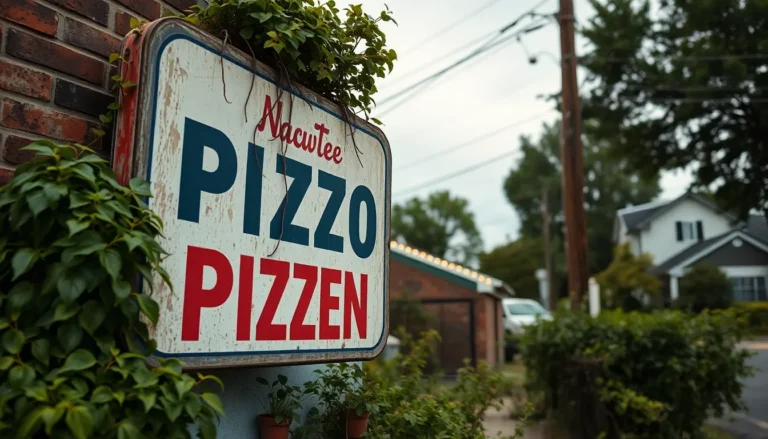Table of Contents
ToggleIn a world where everyone’s a budding podcaster or an aspiring musician, knowing how to record sound with an iPhone is a game changer. Gone are the days of bulky recording equipment and tangled wires. With just a few taps on that sleek device in your pocket, you can capture high-quality audio that’ll make your friends wonder if you’ve hired a professional sound engineer.
Understanding Audio Recording on iPhone
Recording sound with an iPhone leverages advanced technology to produce clear audio. This capability attracts many users, from musicians to podcasters.
Importance of Quality Sound
Quality sound enhances the listening experience, fostering engagement. Clear audio makes content more enjoyable, improving retention rates for podcasts and music. Listeners often abandon recordings with poor sound, leading to missed opportunities. Investing time in sound quality can lead to professional results without requiring additional equipment. Accessibility plays a crucial role; users can create quality content anywhere, from home studios to outdoor venues. Achieving high-quality audio builds credibility and promotes growth within the creator’s audience.
Basic Features of the iPhone Microphone
The iPhone features a built-in microphone designed for versatile use. Capturing sound in various conditions, it adapts to environments seamlessly. Noise cancellation technology minimizes background sounds, allowing for clearer recordings. Users can record voices, instruments, and ambient sounds effectively. The iPhone also supports external microphones, providing options for enhanced audio quality. Accessing the Voice Memos app simplifies the recording process, offering intuitive controls. Understanding these features empowers users to maximize their recording capabilities on the device.
Preparing to Record Sound

Proper preparation ensures high-quality recordings with an iPhone. Factors like environment and app selection significantly influence audio clarity.
Choosing the Right Environment
Choose a quiet location for recording. Background noise can detract from audio quality. Indoor spaces often work best. A room with soft furnishings absorbs sound, minimizing echoes. Avoid busy areas like streets or cafes. Turning off appliances also reduces interference. If recording outdoors, pick times when wind is minimal. Consider using a portable windscreen with external microphones for better results. Assessing the environment beforehand enhances the overall outcome.
Selecting the Appropriate App
Select the right app to capture sound effectively. The Voice Memos app is ideal for simple recordings. Other options, like Ferrite or GarageBand, offer advanced features. Each app provides unique tools for editing and sharing recordings. Users benefit from features like noise reduction and effects. Exploring several app functionalities allows for better audio management. Ensure the chosen app supports desired audio formats for compatibility. Quality apps significantly improve user experience and recording results.
Step-by-Step Guide to Recording Sound
Recording sound with an iPhone is straightforward, thanks to its user-friendly features. Follow the steps below for effective audio capture.
Using the Built-in Voice Memos App
The Voice Memos app simplifies audio recording on iPhones. Users can access it quickly from the Home screen. To start, tap the app icon and press the red record button. Once finished, stop the recording and tap “Done.” Users can then name their file using the title field, making organization easy. Additional options, like trimming or sharing the recording, enhance functionality. For optimal results, choosing a quiet environment ensures audio clarity.
Exploring Third-Party Recording Apps
Many third-party apps offer extended features for audio recording. Apps like Ferrite and GarageBand cater to users seeking advanced tools. Recording, editing, and mixing functionalities are often more sophisticated than those found in the Voice Memos app. Users can customize settings to suit different recording scenarios. Many apps support external microphones, contributing to improved sound quality. For those serious about audio production, exploring these options can provide significant advantages over basic offerings.
Tips for Better Sound Quality
Improving sound quality on an iPhone requires some strategic adjustments and equipment choices. Attention to detail in these areas leads to enhanced audio recordings.
Using External Microphones
External microphones significantly enhance sound quality. They provide better clarity and volume than the built-in microphone, especially in noisy environments. Users often find directional microphones more effective for isolating sound sources. They minimize surrounding noise, ensuring the intended audio is captured accurately. Lavalier microphones work well for interviews or dialogue, providing hands-free convenience. Investing in a portable shotgun microphone can also yield excellent results for outdoor recordings. These microphones are designed to focus on sound in front of them, reducing background interference. Overall, using an external microphone elevates the recording experience.
Adjusting Settings for Optimal Recording
Adjusting recording settings optimizes audio capture. Users should check the microphone input levels to avoid distortion, particularly in loud settings. Selecting a suitable sample rate enhances the recording’s overall quality; a rate of 44.1 kHz is standard for music and podcasts. In quieter environments, reducing sensitivity might help capture finer details. Engaging noise cancellation features also helps in minimizing background sounds. Additionally, turning off notifications during recording ensures that there are no interruptions. Experimenting with these settings allows users to find the best configuration for their specific recording needs. Implementing these adjustments leads to clearer and more professional sound recordings.
Recording sound with an iPhone opens up a world of possibilities for creators. With its advanced technology and user-friendly features, anyone can produce high-quality audio that captivates listeners. By understanding the importance of sound quality and making strategic choices in equipment and environment, users can significantly enhance their recordings.
Whether opting for the built-in Voice Memos app or exploring third-party options like Ferrite or GarageBand, the right tools can make all the difference. Taking the time to prepare and implement best practices ensures that every recording stands out. Embracing these techniques will empower creators to share their voice and connect with their audience effectively.