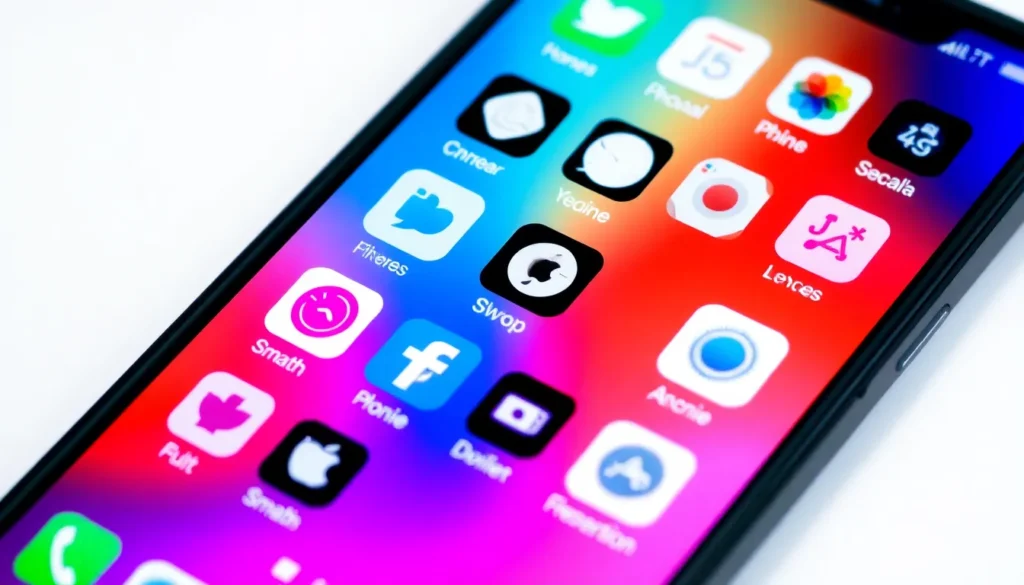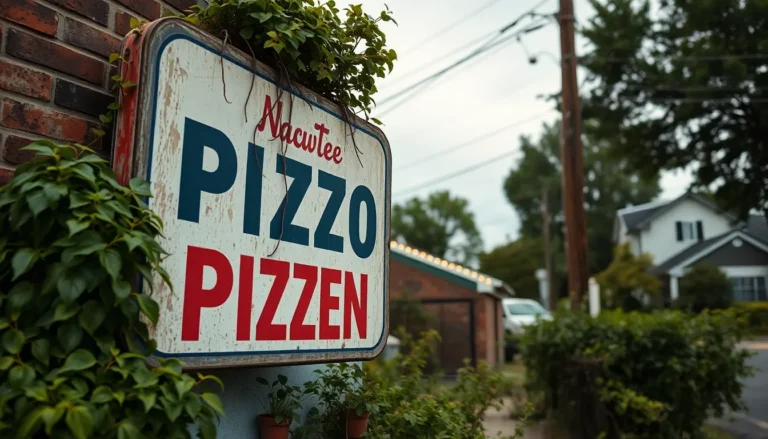Table of Contents
ToggleEver found yourself scrolling through endless pages of apps on your iPhone, wondering if your favorite one is playing hide-and-seek? You’re not alone. With so many apps at your fingertips, it’s easy to lose track of where that must-have app is lurking. But fear not! Adding an app to your home screen is a quick fix that’ll save you from the digital scavenger hunt.
Understanding Home Screen Customization
Home screen customization allows users to personalize their iPhone experience. Users can arrange apps in a way that enhances accessibility and efficiency. Different customization options cater to various preferences, allowing him or her to prioritize frequently used applications.
Adding an app to the home screen simplifies access. It integrates selected apps directly into the home interface, reducing the number of taps required to open them. To achieve this, users often rely on the “Add to Home Screen” feature found within the browser or app itself.
Changing app placement is another form of customization. By holding down on an app icon, a user can drag it to a preferred location. Organizing apps into folders can further streamline the home screen layout. Folders provide a neat and orderly view by categorizing similar apps, such as games or productivity tools.
Widgets offer another layer of customization. These interactive components provide quick access to information like weather forecasts or calendar events. Users can add widgets to their home screen from the Widget Gallery, personalizing their layout to suit daily needs.
iOS also includes Smart Stack widgets. This feature uses machine learning to display the most relevant widgets at different times of the day. It adapts to user habits, ensuring that only the most pertinent information appears.
Overall, understanding home screen customization options empowers users. A well-organized home screen enhances app accessibility, simplifies navigation, and reflects personal style.
Steps To Add App To Home Screen On iPhone

Adding an app to the home screen on an iPhone is a straightforward process that enhances accessibility and organization.
Using Safari
To add a web app to the home screen through Safari, open the desired website. Tap the share icon located at the bottom of the screen. Select “Add to Home Screen” from the menu. Enter a name for the app, then tap “Add” in the upper-right corner. The website will now appear as an app icon on the home screen, providing quick access to its content.
Using the App Store
Accessing the App Store provides another method for adding apps. Open the App Store and search for the app in the search bar. After finding the app, tap “Get” or the download icon. Once the download completes, the app automatically appears on the home screen. Reorganizing apps as needed helps maintain a tidy interface, allowing easier navigation.
Troubleshooting Common Issues
Users may encounter a few common issues when adding apps to the home screen on an iPhone. Understanding these problems can help resolve them quickly.
App Not Appearing
Sometimes, users may find that an app does not appear on the home screen after attempting to add it. This issue often occurs if the app was not downloaded correctly. Users can check the App Store to confirm the app’s installation status. If the app still doesn’t show, restarting the device often resolves minor glitches. If problems persist, users should ensure they follow the correct steps for adding the app to the home screen, specifically when using Safari for web app shortcuts.
Screen Space Limitations
Screen space can act as a limitation when organizing apps on an iPhone. Each home screen holds a specific number of app icons, so users may need to create additional screens or folders. If the home screen is already full, added apps will automatically occupy the next available slot on the following screen. Users can drag icons to rearrange them and create folders for better organization. Reviewing the current layout periodically helps maintain an efficient home screen.
Tips For Organizing Your Home Screen
Maintaining an organized home screen enhances usability. Grouping similar apps together can improve navigation. Use folders to separate categories like social media, productivity, and entertainment.
Customizing the layout based on frequency of use results in quicker access. Placing frequently used apps on the first page ensures those apps are readily available.
Consider incorporating widgets for vital information at a glance. Widgets can display real-time updates for weather or upcoming calendar events. Opt for Smart Stack widgets to automatically curate content based on time of day.
Regularly reviewing and adjusting app placement keeps the home screen efficient. Shifting less-used apps to the back makes space for essentials. Deleting unused apps frees up storage and declutters the interface.
Utilize the search function for any rare apps. This feature makes finding specific applications faster without scrolling through the entire home screen. Adding apps to the Dock also keeps vital tools accessible from any page.
Experimenting with different arrangements can lead to a setup that feels natural. Updating organization methods based on changing routines ensures continued ease of access. Adapting the home screen layout periodically can enhance overall satisfaction.
Mastering the process of adding apps to the home screen on an iPhone can significantly enhance user experience. By customizing app placement and utilizing widgets, individuals can create a personalized and efficient interface that reflects their preferences.
Keeping the home screen organized not only simplifies navigation but also ensures quick access to frequently used applications. Regularly reviewing app arrangements and making necessary adjustments can further streamline the layout. Embracing these strategies empowers users to maximize their iPhone’s potential, making it a powerful tool for everyday tasks and activities.